To create a new Portfolio Item, navigate in WordPress Dashboard to Portfolio items > Add New
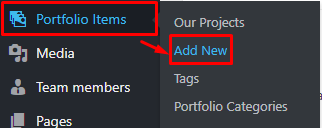
|
The Add New Portfolio Item page will show. Add the details for the portfolio.
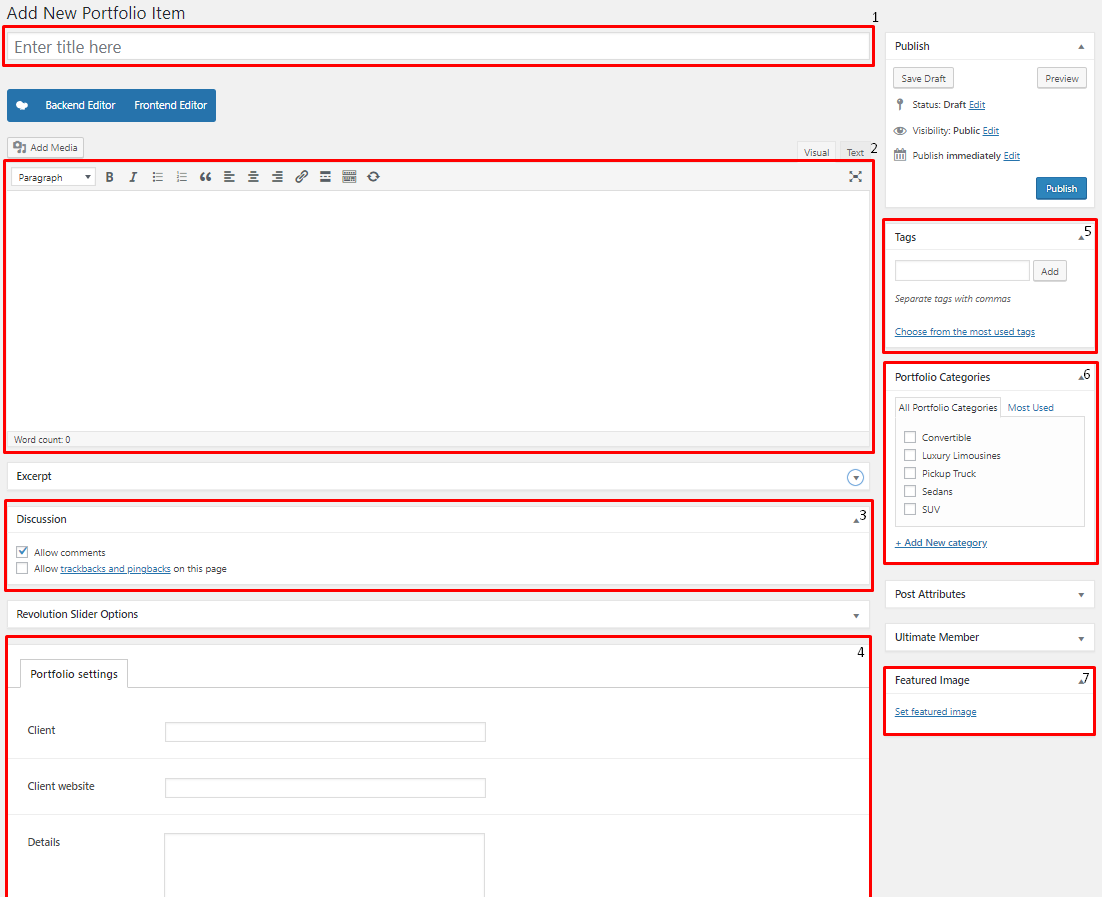
|
Title - Title of the portfolio item.
Editor container - You can presonalize the single page of the portfolio item here.
Discussion - Option to allow comments in portfolio.
Portfolio settings
- Client
- Client website
- Details
- Date
Note
The Portfolio settings is used as the details on the sidebar of the portfolio.
Tags - Tags that describes the portfolio item.
Portfolio Categories – Categories that can be used to group the portfolio with similar themes/category.
Featured Image - The image visible on the page where the portfolio is used.
After adding all the details, click on Publish button to save.
Categories are convenient ways to organize your FAQ items, that can be added to more than just one category.
To create new Portfolio Category, navigate in WordPress Dashboard to Portfolio items > Portfolio Categories.
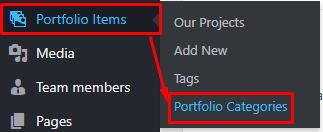
|
The Portfolio Categories page will show, here you can add the details of the Portfolio Category that you would like to create.
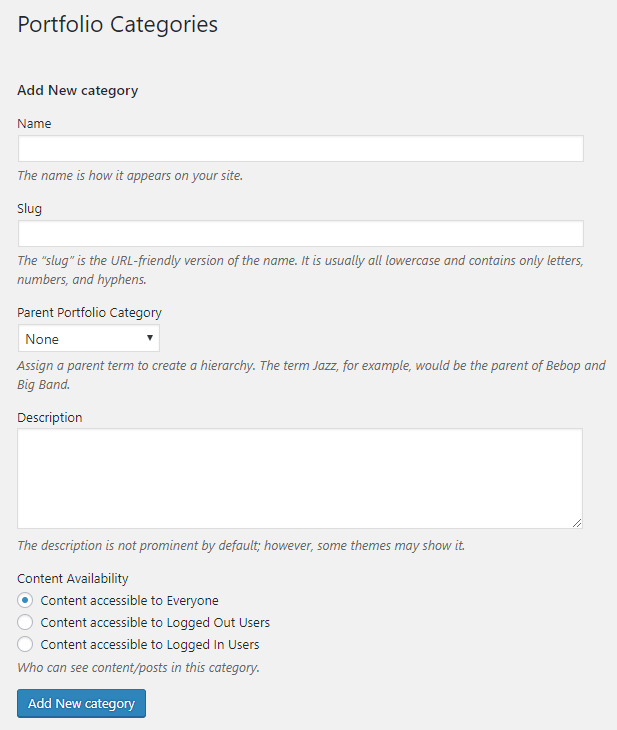
|
- Name - The name of the category.
- Slug - The URL-friendly version of the name. Usually all lowercase.
- Parent Category - If the category is a sub-category, then look for the parent category in the drop-down box.
- Description - Description of the category.
- Content Availability - Who can see content/posts in this category.
After adding all the details, click on the Add New category button to save.
To delete a Category, navigate your Dashboard to Portfolio items > Portfolio Categories.
In the Portfolio Categories page, you will see all the created category.
To delete a category, you have two options:
Single Delete - Hover your mouse pointer on the category that you would like to delete. You will see a Delete option pop-up. Click on Delete to delete.
Multiple Delete - To delete multiple categories, click on the box beside the categories you would want to delete. Then click on the drop-down box for Bulk Actions and choose the Delete option. Click on Apply button to delete.