To create a new Rent, follow these steps:
Step 1 - To start creating an Rent, on your Dashboard navigate to Rents > Add New. The Add New Rent page will show.
Step 2 - Once your in the Add New Rent page, you can add details about the Rent like title, pictures, videos, pricing, etc., to help with the promotion of the Rent. You can use the Elements in Rentica to customize it to your liking.
Step 3 - This are the needed information for the Rent, you can add the details.
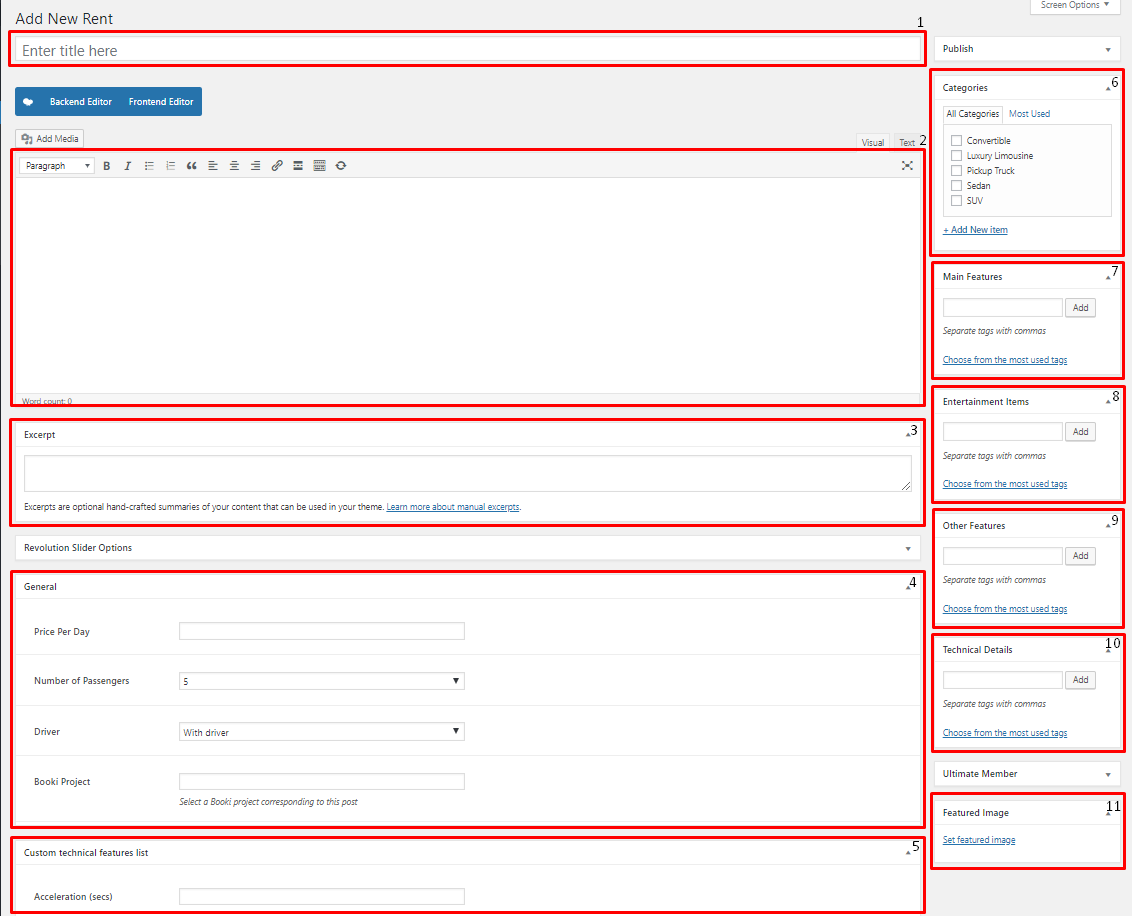
Title - The name of the Rent item.
Editor container - You can presonalize the single page of the Rent item here.
Note
The VC elements, Rent Booking and Rent Features, are recommended to be used here. For more information about these shortcodes, click here.
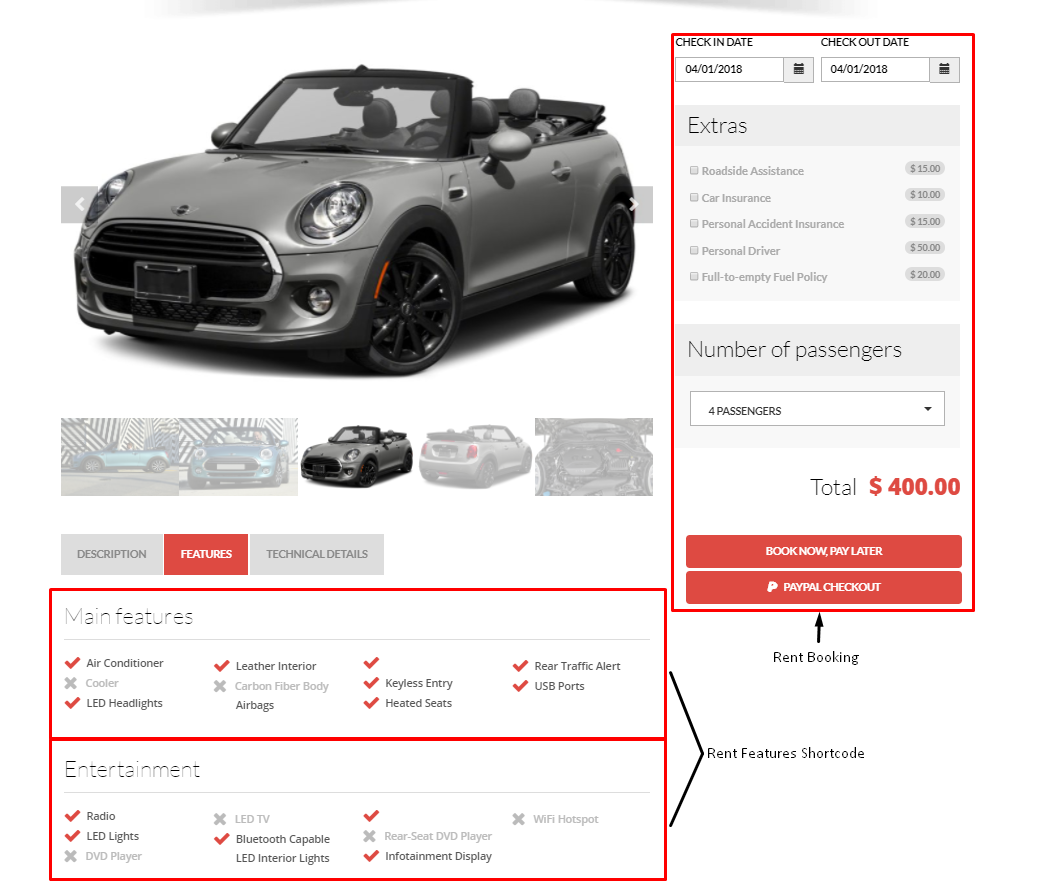
Excerpt - This will serve as the summary of the Rent description.
General - Details about the Rent.
- Price per Day - Price of the rental of the item per day. This is used for filtering purposes.
- Number of Passengers - The limit of the number of passengers for the Rent item. This is used for filtering purposes.
- Driver - Option for the Rent item to have a driver or not. This is used for filtering purposes.
- Booki Project - This is the Booki Project that you made in Booki and you would like to use for the Rent Booking element in the single page. To know how to create a Booki project, click here.
Custom technical features list - These are the list of technical details that are added in Rents > Technical Details. Information that are added here may be shown in Rent Search element by adding the feature list in 10. Technical Details.
Rent Categories - Categories that can be used to group Rents with similar themes/category.
Main Features - List the main features of the rent item. You can add a new main feature or use a pre-added feature.
Entertainment Items - List the entertainment features of the rent item. You can add a new entertainment feature or use a pre-added feature.
Other Features - List the other features of the rent item. You can add a new other feature or use a pre-added feature.
Technical Details - List the technical detail that you would like to show in the Rent Search element.
Featured Image - The Image shown in the listings/pages.
Step 4 - Add all the needed details and descriptions for the Rent, Once satisfied click on Publish button.